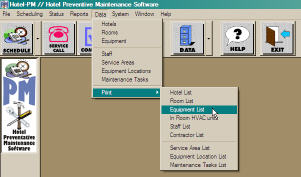
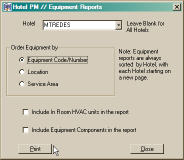
As stated earlier the Hotel PM database includes all of the equipment that you entered into the Asset Track web site. You are looking to make sure that:
If you detect any of the above mentioned issues they can be corrected in one of two ways. For major differences in the equipment list you should check with the Hotel PM support staff to see if the correct data was pulled from the Asset Track database. This is unlikely but can happen when dealing with large numbers of hotels. What we are talking about here is a case were the database has six boilers and the hotel has only three.
When minor discrepancies are noticed the best approach is to make the necessary correction or additions to the database in the Hotel PM system. We will see how to add and edit equipment records shortly. You can also use this review process to enter additional details for any piece of equipment. Things such as a better name a more complete description, specification information (belt sizes, special tools, fuses, filters, etc.), even a better name can be easily handled.
The first step in the review process is to print the equipment list for your hotel. From the MenuBar select Data, then Print and from Print select Equipment List. When the Equipment Report window is displayed click the Print button. The other options on this screen aren't important at this point; they will be covered later (see Print Equipment List.)
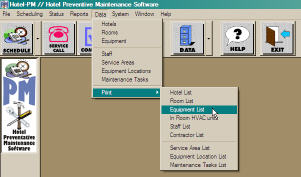
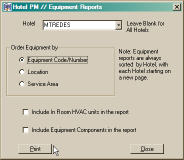
After you click on the Print button a Print Preview screen will open to show you an on screen preview of the Equipment Report. This report will show you the Equipment Name, Category, Subcategory, Service Area and the Equipment Location. There are also columns for the Next and Last Service dates. The service date columns should be blank since we have not yet specified them (see Begin Maintenance Scheduling.) To send this report to your printer click the small printer icon found near the top of the Print Preview screen.
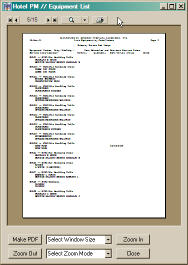
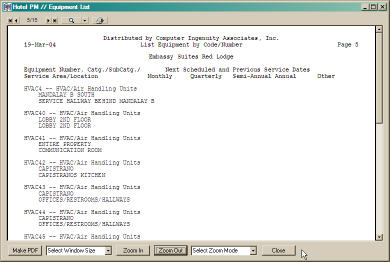
Both changes and additions to equipment records are made from the Equipment List. To open the Equipment List go to Data on the MenuBar and then select Equipment, or you can click the Data button on the ToolBar and select Equipment from there. The Equipment List similar to the figure on the right will be displayed.
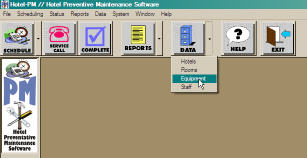
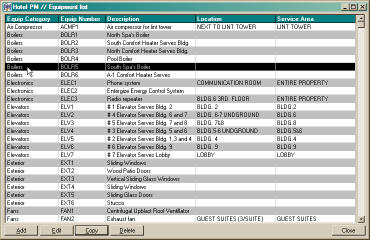
To make changes to a particular piece of equipment scroll through the Equipment List to find the one you want to change. Then click on it, so that it is highlighted, and click the Edit button found at the bottom of the list. An equipment record, similar to the one below, will be displayed.
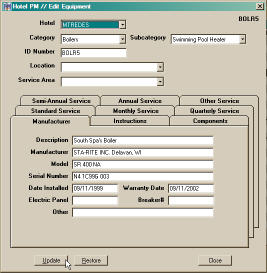
From this screen you can make changes to all of the information in the database for this piece of equipment. Most of the pertinent information on a piece of equipment can be found on the Manufacturer tab. While scheduling information will be found on the Standard Service tab. This is also where the Standard Maintenance Tasks are associated with each piece of equipment. When you have completed all of the necessary change click the Update button to save the information and close the equipment record.
If desired you can even change the Name/Number of any piece of equipment. Because the supplied names are automatically generated you may want to revise the names to be more meaningful. For instance rather than using BOLR5 for the pool heater a name like POOLHTR1 might be more meaningful.
New or omitted equipment can be added to the Equipment List by clicking on
the 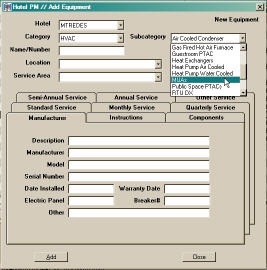 Add button, found at the bottom of the Equipment List screen.
This screen appears much like the Edit Equipment Screen only it is empty to
begin with.
Add button, found at the bottom of the Equipment List screen.
This screen appears much like the Edit Equipment Screen only it is empty to
begin with.
To add a piece of equipment select the Category from the drop down menu, then select the appropriate subcategory. The Equipment Name/Number can be any 10 character alpha-numeric string. The Location and the Service Area are also picked by clicking on the appropriate entry in a drop down menu. When you have entered the necessary information for a new piece of equipment click the Add button at the bottom of the equipment record screen.
After each piece of equipment is added the Name/Number field is erased but the other information is carried forward allowing you to easily enter similar pieces of equipment into the database.
For additional information on working with the equipment records see the Equipment List in the command section of the User Guide.
Once you have completed the review of the equipment in the database you are ready to move on the to the next step in completing the hotel database and putting the Hotel PM system to work.