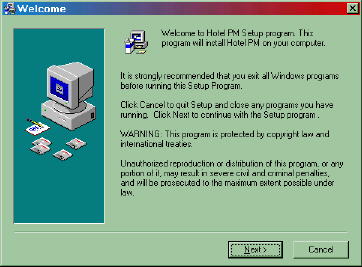
The Hotel PM system is available by download from the Computer Ingenuity Associates (CIA) web site or on a CD obtained from CIA. In some cases the Setup program may be made available by your management company on a shared network drive. In every case the the system is installed by executing the HPMSetup.exe file. Please note that the exact file name may change as new versions of the Hotel PM program are released.
To download the Setup Program from the Internet follow the directions found on the "Downloading Hotel PM" page in this guide. If the Setup program was supplied to you on a CD, insert that CD into the CD drive on your computer. If your hotel is installing from a corporate network please see the directions from the corporate Information Systems staff on downloading and starting the install process.
This file, HPMSetup.exe , contains Hotel PM, the Preventive Maintenance system for the hospitality industry from Tsoftware. To install Hotel PM on your computer follow the steps below. We have put great energy and care into the development of Hotel PM, but the best ideas for improving Hotel PM come from you the user. If you have suggestions or comments about Hotel PM please share them with us at hotelpm@ciasoft.com and be sure to visit our web sites at http://www.tsoftware.com and http://www.CIASOFT.com Thank you.
Before installing Hotel PM on your computer it is recommended that the latest version of Microsoft Internet Explorer (IE) be installed on your computer. We recommend version 5.0 or higher of Internet Explorer. This insures that the latest edition of many components of the Windows operating system are installed on your system. See the Microsoft web site to obtain the latest version of IE.
When the setup process begins you will see a screen similar to the one shown below. Has this message indicates it is best to close all other windows applications before beginning the install process for the Hotel PM system.
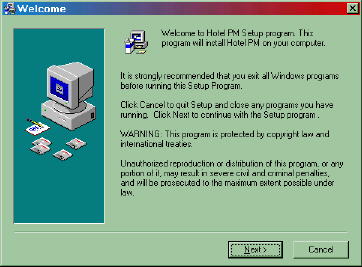
The installation process allows you to specify the location, that is the folder, on your computer where you would like to have the Hotel PM system installed. If you are uncertain about where to install the system we recommend that you use the default value or that you contact your local Information System Support staff. Unless you have been informed otherwise use C:\CIA\HotelPM as the install location.
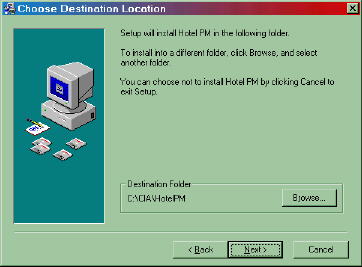
The install package is password protected. When the installation process begins you will be asked to supply the password. This password must be obtained from Computer Ingenuity Associates. Please keep your password in a safe place. If you should have to reinstall the system you will have to supply to password again. If you have lost your password you will have to contact Computer Ingenuity Associates to obtain the necessary password.
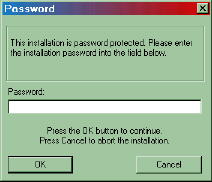
As a database driven system the Hotel PM system requires that certain Microsoft data management components be installed on your computer. The install process will check your system and when necessary install the required versions of these components. In such cases you will see a screen similar the the one below.
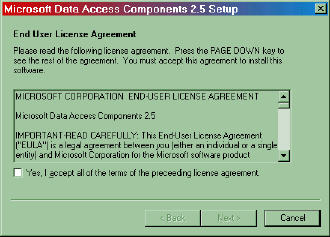
Please follow the directions which appear while the Data Access Components are being installed on your computer. Depending on the actual components that need to be installed in may be necessary to restart your computer for the installation to be completed. Messages similar to the ones below will be displayed when this occurs. Please click Yes or OK so that in the installation process can continue.
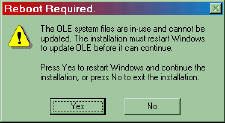
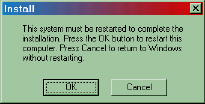
When this is necessary the Hotel PM install process will restart automatically from the beginning of the installation process. This is normal and allows the install process to insure that all of the necessary components are in place. When the installation process has completed you will see a screen similar to the one shown below. Click on the Finish button to allow the install process to close. You are now ready to use the Hotel PM system.
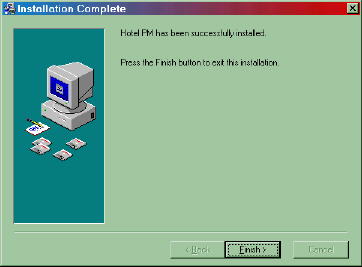
![]()
The Hotel PM icon (shortcut, shown to the left) can now be seen on your Desktop. Before you execute the Hotel PM program for the first time read the next section about the database install options that are available.
Two basic version of the Hotel PM are available. The first is a stand alone version. In this case a DEMO database accompanies the program and it will be opened when you first run the Hotel PM program. Basic information about the stand alone version appears below. With the release of version 2.0 of the Hotel PM a second install option is available. This is the corporate install option, in which an established set of standards is made available to a group of hotels by the corporate owner or management firm. In this case hotel equipment is collected with the on-line Asset Track system for each hotel. The equipment data for the hotel is then merged with standard information to build a database for each hotel. This database is then made available for download when the Hotel PM program is first run.
As installed the Hotel PM system includes a DEMO database that will allow you to experiment and explore the many features of the system. It is recommended that you review the Getting Started portion of this User Guide before entering data for your hotel. It is also recommended that you create a new database for your hotel. In fact creating a new database (see Getting Started and the Open Database command) is the only way to remove the DEMO message that appears on the main Hotel PM screen, shown below, whenever a demo database is in use.
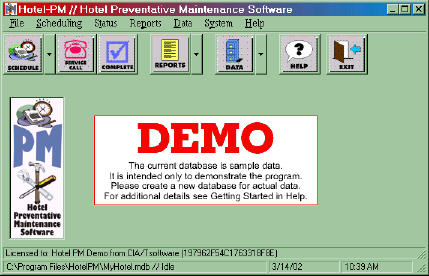
The program as distributed is in DEMO or evaluation mode. In this mode you will be given occasional reminders to register your software for the first thirty (30) days after it is installed. After thirty days these reminders will become more frequent. To deactivate the DEMO mode you will need to register with Computer Ingenuity Associates and obtain a serial number for your copy of the Hotel PM program. See the Preferences command under the System Menu for information on how to enter the serial number. Keep this serial number in a safe place for future reference.
In this case the equipment information for your hotel is entered via the on-line Asset Track system. When you have finished entering the equipment you should notify your corporate contact that your data is ready. A database for your hotel containing the equipment from the Asset Track system and corporate standards will be created for your hotel. When the Hotel PM program is executed it will ask if the database should be downloaded from the Internet.
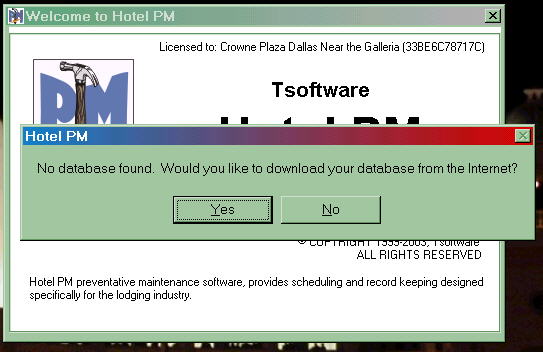
Assuming that you have an active Internet connection you should click on Yes. You will then be prompted for the hotel code that you used to enter the Asset Track system. Enter this hotel code in lower case and then click the OK button to begin the download process.
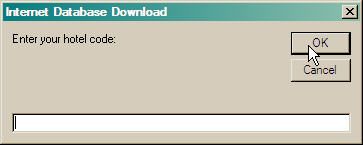
An FTP dialog window similar to the one shown below will be opened to display the progress of the download procedure. The speed of the download depends on a number of things, speed of your connections, and volume of traffic on the Internet being the primary factors.

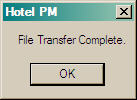
When the database has been successfully download a message similar to the one at the left will be shown. If the database cannot be downloaded you will get one of several messages. In this case be sure that you entered your hotel code in lower case and try again. If after three or four tries the database has not been downloaded please contact CIA technical support at hotelpm@ciasoft.com. When the database transfer is completed click the OK button in the dialog box and the Hotel PM will open with your database.
If you are loading the Hotel PM program from a CD click NO, when you are asked if you would like to download the database from the Internet. In this case you will be presented with an additional dialog box asking if you want to load the database from a disk.
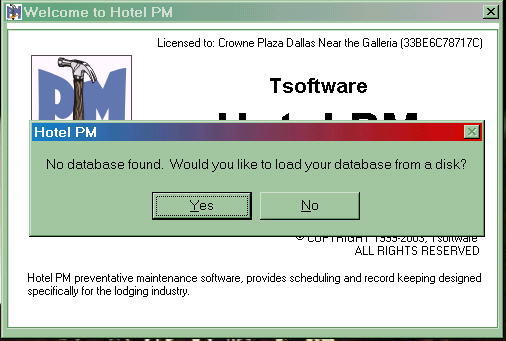
Click the Yes button and you will be asked for your hotel code and to select the drive which contains the hotel database. Enter the hotel code in the text box. Then click the down arrow to select your CD from the list of drives available on your computer. Finally click the "Load Database" button to copy your database from the CD to your computer.
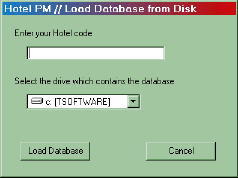
When this the copy is complete you will see a File Transfer Complete dialog, click OK and the PM program will open with your data.
Continue with the Getting Started process to finish setting up your hotel database.
Finally please copy the HPMSetup.exe file, the install password and your serial number to a safe location, so you will be able to locate it in the event that reinstallation of the program should become necessary.