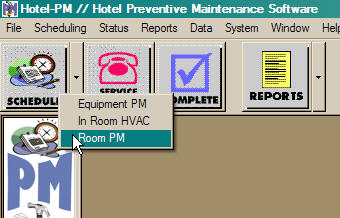
Scheduling of preventive maintenance for rooms begins with the Schedule command. Which can be accessed from either the Schedule button on the Tool Bar or by clicking on Schedule in the Menu Bar the selecting Room PM from the drop down list of commands. The image below show the pop-up menu which appears when you click on the Schedule button. Select Room PM by clicking on the row in the menu.
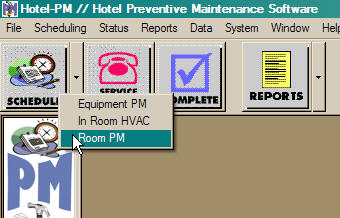
When you select the Room PM command a list of Rooms will be displayed. This list contains all of the rooms in the hotel which are not currently scheduled for a PM inspection. While the Hotel PM program has the service Due Date in its database, it does not have room occupancy information. The initial Room PM list displays the rooms by room number in ascending order. See the sample hotel room list below.
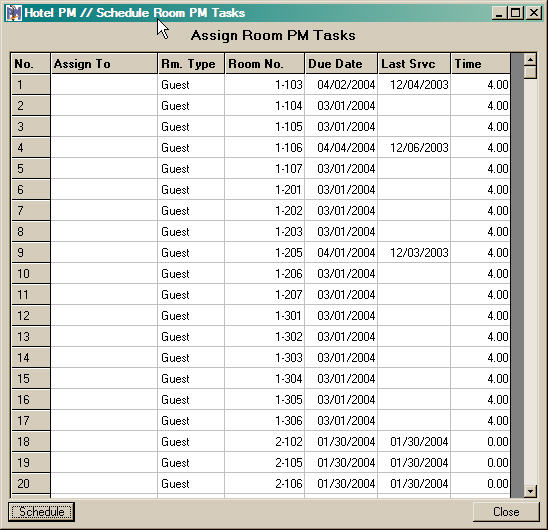
If you would prefer to see the rooms in a different arrangement; clicking on the column headings will instruct the Hotel PM program to change the sort order to the selected column. Clicking on the same column a second time will change the sort order from ascending to descending. The figures below show the rooms of our sample hotel by Due Date. First in Ascending order(most recent or empty dates first) then in Descending(oldest date first) order. This information can be sorted by Room Type, Room Number, Due Date or Last Service date.
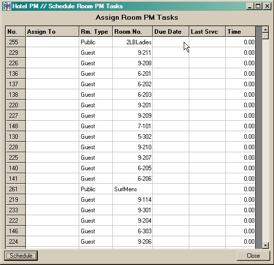
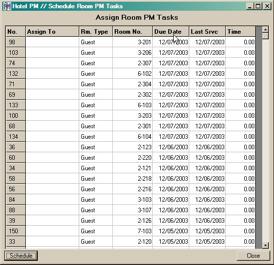
To assign a Room for inspection click in the Assign To column for the room you wish to be scheduled. This causes a drop down menu of staff and contractors to be displayed. Simply click on the name of the staff person or contractor the this room is being assigned to. You can assign rooms from anywhere on the list by repeating this process for each room.
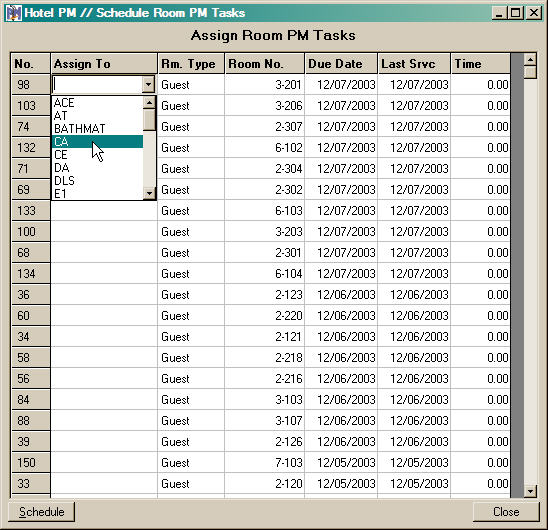
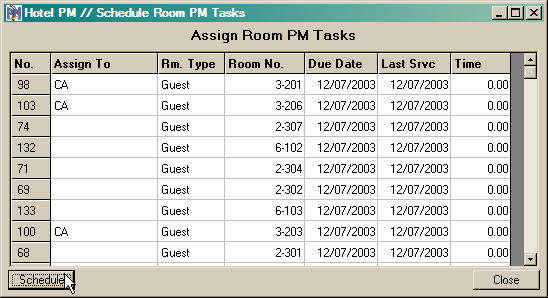
Once you have assigned the rooms you want to be inspected, click the Schedule button, in the lower left corner of the window. The Hotel PM program will generate a work order for each assigned room and a Print Preview window, see below, will be displayed. Each work order includes the appropriate Room Checklist for the room. To print the work orders click on the small Printer icon at the top of the Print Preview window.
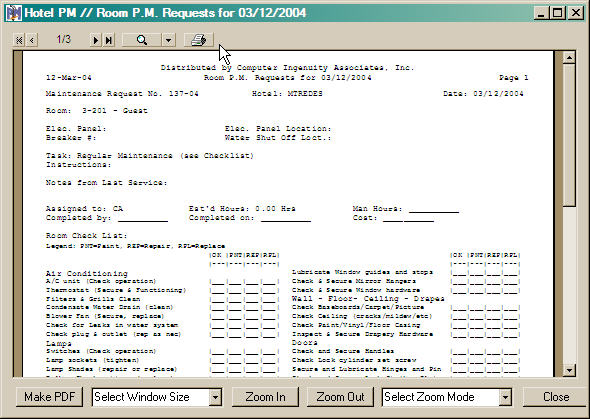
Distribute the work orders to the assigned staff persons. Once a work order has been issued for a particular room it will not appear in the Room PM list until that work order has been completed.