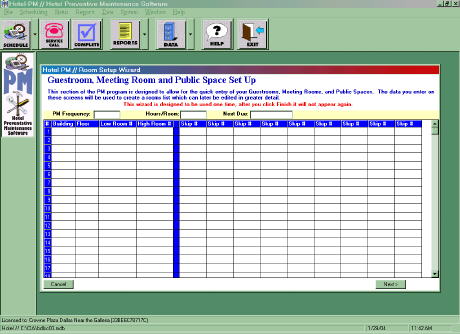
The Room Setup Wizard allows you to quickly create the rooms in your hotel. By default the Hotel PM program recognizes three types of rooms in a hotel. These are Guest Rooms, Meeting Rooms, and Public Spaces. In some hotels Guest Rooms may be referred to as Suites. Using the Room Code command you can change the names of the default room types and add new room types if desired. The details on changing and adding room types is covered elsewhere. For the moment we will concentrate on using the Room Setup Wizard, which recognizes the three basic room types.
Begin by clicking on Data in the Tool Bar or the Menu Bar and then selecting Rooms. Since no rooms exist this will open the Room Setup Wizard as shown below. Please note that this is intended to be a single use time tool. You should set aside enough time to complete the entire process; 30 minutes or less for most hotels.
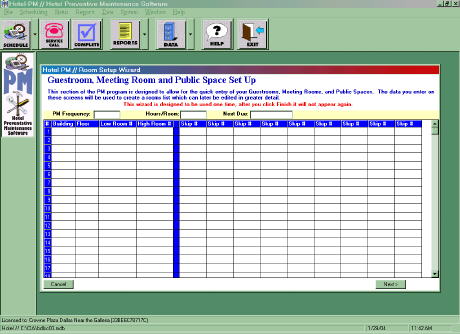
The Room Wizard has four screens to define your Guest Rooms, Meeting Rooms, Public Spaces, and the In Room HVAC units. The next pages will describe how to complete each step in the room definition process.
Guest Rooms or Suites
Meeting Rooms
Public Spaces
In Room HVAC Units
Completed Room List
Depending on whether you downloaded your database or you are building it locally you should continue the Getting Started Process along one of the following paths.
If you downloaded a database go to Reviewing the Room Check Lists
If you are creating your database go to Equipment Locations and Service Areas
You could also Return to the Getting Started page.