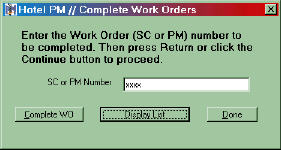
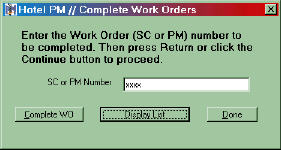
To complete a work order click on the Complete icon in the toolbar or select Complete Work Order from the Schedule Menu. In either case the window to the left will appear. You can type the work order number into the text box directly then click the Complete WO button.
Alternately you can click on the Display List button and a list of all open work orders will be displayed. You can then click on a work order number in the list and its number will be placed in the text box. Click Complete WO to enter the data required for completing a work order.
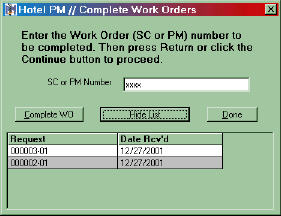
A window will open showing basic data for the selected work order and providing the opportunity to supply the data necessary for the completed work order. The window for a Room Maintenance work order is shown below. Equipment Maintenance and Service Call work orders are similar but may vary slightly. Once the necessary information has been entered you should click the Complete button to save the information. Clicking the Print button will save the information and print a copy of the work order. Alternately you can click the Still Open button and none of the entered data is saved and the work order remains open.
The completion forms for Preventive Maintenance and Service Calls varies slightly but contains fields for entering the essential information about a completed work order. In particular this will be the Staff memebr or contractor that completed the Work Order. A description of the work performed. The date it was completed on, the man hours required and costs incurred. The Hotel Pm system allows you to define a default value for the number of man hours. Cost will default to zero (0.00) and can be defined to meet the needs of your hotel. This could be cost of supplies and/or parts, or perhaps the costs for outside comtractors.
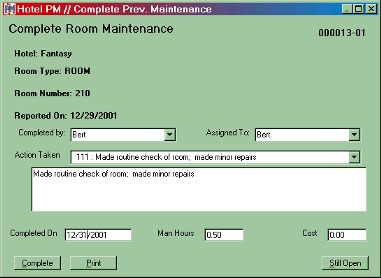
The Hotel-PM system allows you to build a list of Standard Actions for the completion of work orders. These can be accessed by entering a code number in the Action Taken text box or selecting it from the drop down list. When you move to the next field the selected phrase is inserted into the larger text box. You can accept the phrase as it is or insert additional information or replace the action taken with and alternate phrase of your choosing. The completion code number itself is not saved only the text in the large box is retained by the system.
For additional information on this feature see the Action command under the System Menu.