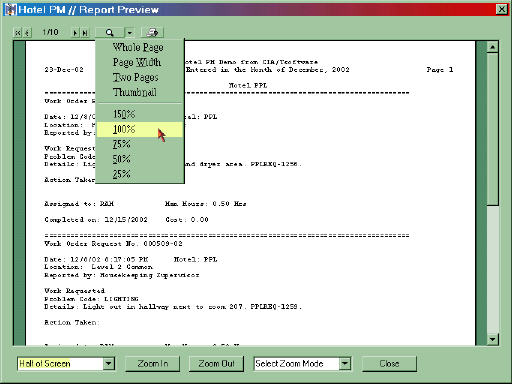
Each report or print option within the Hotel PM system appears in an on screen preview window. This allows you to inspect reports before they are sent to the printer. It also provides for the fact that not all reports need to be printed. This section of the User Guide provides an overview of the options available on the preview window. These options will allow you and your staff to effectively review reports on screen and decide which reports of portions of reports that should be printed.
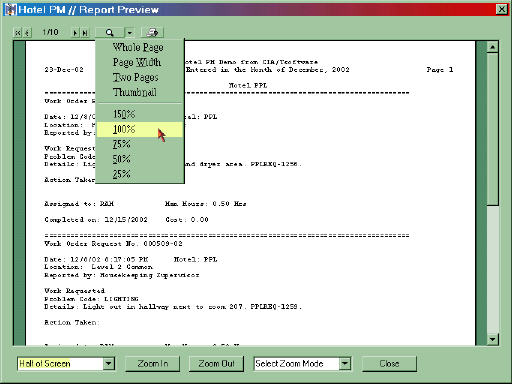
The figure above illustrate a typical report preview screen. Across the top of the window is the report toolbar. This toolbar allows you to quickly change pages with the arrow buttons at the left, change from thumbnail to full page width by clicking the magnifying glass, select zoom mode from the drop-down menu, or printione or more pages by clicking on the printer. The bulk of the window is devoted to the actual report preview. Vertical and horizontal scroll bars appear with the preview as needed. along the bottom of the screen are additional options for viewing the report preview. A drop-down menu at the left allows you to easily change the size of the window on your screen. The Zoom In and Zoom Out buttons allow you to scale the preview from 25% to 250% int 25% increments. The Zoom Mode drop-down menu dupicates the choices found in the toolbar for controlong the preview size within the window. Finally the Close command button will close the preview window when clicked.
The images below will illustrate the diffences between the various options.
Window Sizing has four options:
Most of these are straight forward. Thumbnail is a predefined smaller window size. Last Saved utilizes the screen size that was in effect when the last preview window was closed. Each time you close the preview window its size and position are saved for future use. At all times it is possible to change the window size by draging the windo edges to the desired size.
The report preview is sized to best fit the window size each time the window is resized. In addition the preview size can be set from the drop-down menus in th toolbar or at the bottom of the screen. Options for the preview size include:
The report preview can also be sized by selecting a magnification from the toolbar drop-down list or by clickingon the Zoom In and Zoom Out buttons. With these option you can easily find a report preview that will fit the needs of your specific reports.
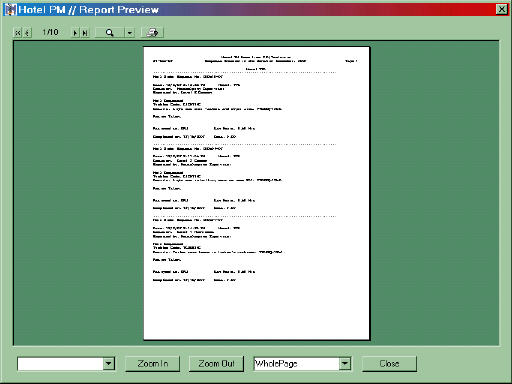
Full page preview in a partial screen window.
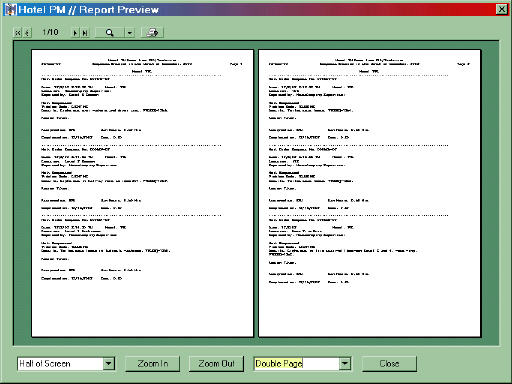
A double page preview in a half screen window.
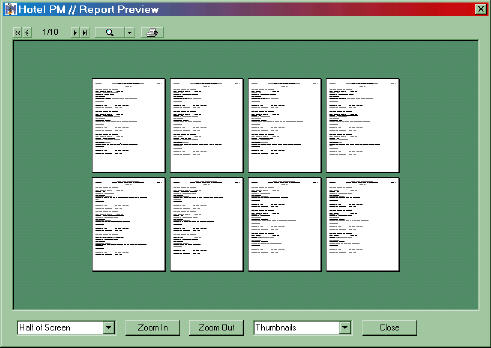
Thumbnail preview of multiplepage in a hal screen window
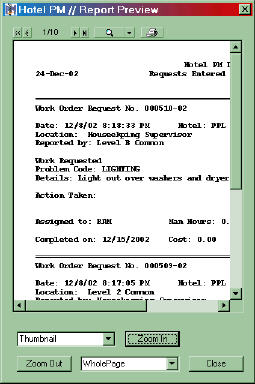
Enlarged preview in a thumbnail window.